# MINI Mode
# What is MINI mode
The MINI mode is a super simplified version of NodeVideo, anyone can easily get started. Like most mobile apps, it only focuses on functions and does not have a complicated UI. The most important thing is... the MINI mode is customizable, which means that with the powerful core of NodeVideo, you can make countless MINI apps.
The following image shows the difference between PRO Mode and MINI Mode:
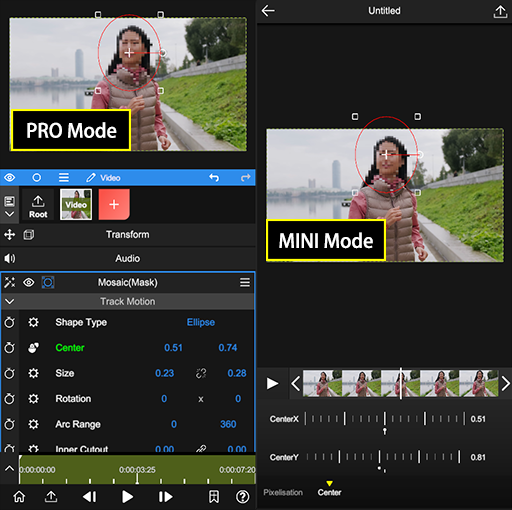
Watermark
Non-member users will have a watermark in the MINI mode, but the PRO functions can be exported normally.
# Make your own MINI app
Let's take a simple mosaic function as an example. First, in PRO Mode, We need to
- Create a new video layer
- New Property -> Effect -> Stylize -> Mosaic
- Enable the effect mask
- Adjust the parameters
With such a simple function, most users will find it troublesome (mainly because the UI is too complicated).
Let's make a much simple MINI app.
- Find the "Pixelisation" parameter under the mosaic property, click the parameter menu on the left, then click "MINI Maker".
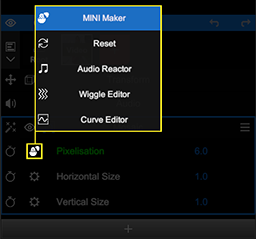
- Check on the "Expose Parameter (Pixelisation)", then apply.
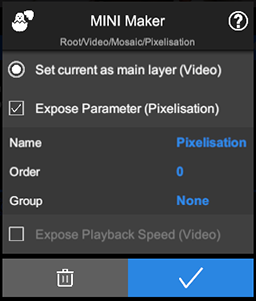
- Finally, go back to the main menu, select "MINI Mode", and open the project you just created. Here we go, another App!
# Parameter Details
Set current as main layer | Only one "main" layer is allowed in MINI Mode. If it is a video or image layer, it will be replaced by the user when entering the MINI app. |
Expose Paramater
| Expose current parameter so that it can be adjusted in the MINI mode
|
Expose UI | If this parameter contains UI, then the UI will be available in MINI mode after checking on it. |
Expose Playback Speed | If the layer to which this parameter belongs is a video, you can adjust the video speed in MINI mode after checking on this option |
TIP
Any parameter will be combined into one parameter in MINI mode as long as them meet the following conditions
- Same type
- Same Name
- Same Group
Limitations
- If the main layer is copied or cut, all the copies will be treated as the same layer: they share the same media and timeline.
- Parameters containing key frames cannot be exposed to MINI Mode.
# Open the official MINI app
There are some hot MINI projects built in the App, which can only be displayed in MINI mode by default. You can change their tags in MINI mode, and then you can open them in "PRO mode".
# Share Your MINI App
- You can append the template code when export (not recommended, because in most cases the video will be compressed and the template code may be damaged).
- You can export your MINI project as a zip, and other users can import it and use it.